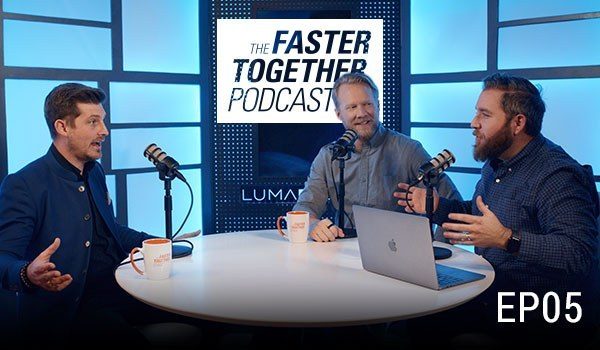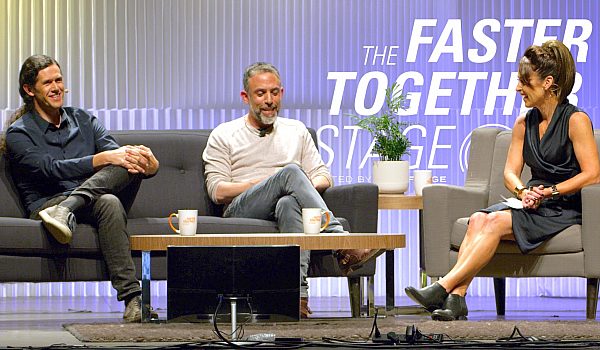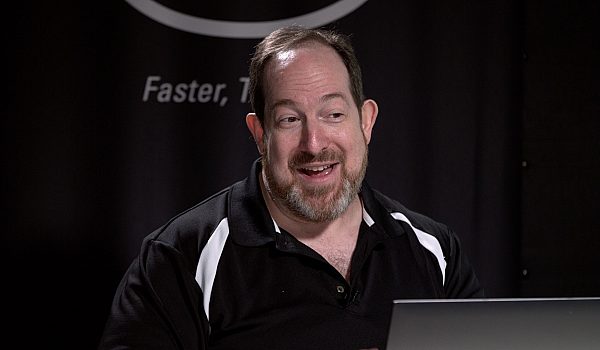Patrick Southern talks about how to create subtitles for FCPX using Subvert. Subvert allows users to create titles from SRT files so editors can cut foreign language interviews with ease. Subvert also allows users to generate SRT files from any Title subrole in FCPX.
I was working over at riot games with my buddy, uh, Ruelle and we were working on a number of docs where there were interviews and uh, they were not in English, they were in Portuguese, Hebrew, Korean and Mandarin. And you know, as it goes, we didn't know any of those languages. And so the thought occurred to us, well, like how do we actually, uh, get to work with this footage and cut these interviews intelligently. By the time I showed up on the scene, Ruelle had already created the alpha alpha alpha version of subvert. And as of like a two weeks ago, it's now hit the market and I want to walk you through how to use it and what its benefits are for you. But the big deal is that you can take any of your interview footage and add your subtitles to it and then be able to watch that footage back with those subtitles while you're editing.
So you'll see here in this event, we've got a compound clip, we've got a synchronized clip, we've got a normal clip as well as a multicam clip. So what I want to show you is that you can take any of these clip types and run them through subvert and on the other end to get your subtitles. So we're going to do file export XML. We'll just throw this on the desktop and we'll hit save. And then once that has been saved, we'll open up, subvert the UI is actually very, very, very simple. You know, you've got an area to add your subtitles, you've got an area if you want to, to add your final cut XML. And then you've got some controls for how those, uh, subtitles show up. So first things first, you should know that subvert can work with both SRT files and with transcripts.
So if you have, you know, a text file or a word file, uh, with time code and text, then that can be added. Or if you have gone through like a closed captioning house or something like that for your interviews, you can get a straight up SRT file. So what I'm going to do is I'm going to take my SRT file and I'm going to add it to subvert. And at this point I can either generate a new FCPX ML file without any footage in it and it'll be a blank compound clip that I can then cut on top of my existing footage or I can merge with an existing FCPX smell file. A few other things to know about. You've got the ability if you wanted to, to change your font sizes, alignment, all of that sort of a thing for the subtitles themselves.
In this particular case, we're going to just generate markers for each subtitle. We'll place the text in the market title and we'll uh, add our event XML that we export in just a moment. Again, and I'm going to in this case, place my new compound clip in a separate event to keep it clean and we'll save this. It automatically appends underscore subtitled, which is handy if you're saving the a XML into the same folder as your original XML. This is telling me that there are a number of subtitles that don't have any timing information being that this was a two hour speech and I really only care about five minutes of it, that's okay. In this particular instance, usually you would want to have this fixed. So you'd have your transcriber or your translator go back and add the timings. We'll okay. And then we'll open up here.
And final cut. I'm going to do file import XML and we'll go grab our subtitled XML. Hit import. And here in just a few moments I will have the synchronized clip, the normal clip, the compound clip, and the multicam clip. All in a new event. And you'll see that they're even named. This is the compound, this is the synchronized, uh, this is the normal and this is the multicam. And if we open that up, you know within the compound clip you can see the subtitles here inside of final cut. And you'll notice that unlike most titles and final cut 10, these titles have a different color on them. That's because subvert uses its own role. And I'll show you why here in a little bit. The fun thing with subvert is that not only does it pass through, you know, you're synchronized, your multicam clip and all of that, but it also adds metadata. So for example, by the way here, the markers with all of the text from the subtitles, but you know, if you've got favorites, those are retained. So I'm actually going to go filter by favorites because I really only care about this one line cause I'm doing like this inspirational space piece. And you know, this is kind of a big line from JFK, the speech. So let's, let's take a quick listen.
We choose to go to the moon in this decade and do the other thing, not because they are easy but because they are hard because that goal will serve
and I don't care about all that other stuff. So we'll just set an outpoint here and I've actually got a spot in my, a timeline here that's like really lonely. So I'm going to cut that in and you'll see that I've got my, a subtitles right here on my video. You know, I could have used that to help, uh, cut content. And then I've also got the ability, if I want to, to break apart that compound clip. If you wanted to, for example, cut in B, roll above it, but still have the subtitles so you can cut in B roll and then lift those titles. So breaking apart the compound clip can help with that process. The next thing that we've got is a quote from Neil Armstrong, but it's not subtitled, right? So let's take a look
[inaudible].
Okay, now I've been told that in my deliverables I need to deliver a closed caption file so that when we upload to YouTube, we've actually got some actual, uh, closed captions, right? So how do I fix this? I didn't cut in stuff that was pre, subtitled all the way. So what do I do? Well, I can actually set an in point, set an out point, and we'll add a new title and we'll do second phrase. So let's see. We've got one small step for man, right? So we'll come in here. That's one small step for man, and we'll pull it down, make it a little bit easier to read, and we'll actually just copy that over real quick.
One giant leap for mankind. Now that doesn't normally do anything for me, right? But because subvert has its special role, I can differentiate between subtitles and other titles for making my SRTs. So I can now come in here, change the video role to subtitle and check this out. I'm going to now do file export XML and we'll uh, throw this on the desktop. Say this guy real quick. And then over here in subvert, we've actually got a make subtitles tab. I will select my FCP, XML and open, and we'll do specifically the subtitle role. You can in fact select a different role if you wanted to. And, uh, let's just for our own sake, we'll do a subtitle text only so that we can actually read what's going on. So we'll generate the subtitle file, uh, and throw it on the desktop. And let's take a quick look. Voila, you've got subtitles that can now be used to upload to YouTube to send a broadcast. Um, and if we had chosen to do the SRT, it would have included the timings, which is amazing. Super helpful. So that in a nutshell is subvert. And, uh, you know, if you're working on documentary in a foreign language, I would highly, highly, highly, highly, highly recommend it.
 Mobile
Mobile
 Tower
Tower
 R24
R24
 Builder
Builder
 Manager
Manager
 Connect
Connect
 Kyno
Kyno
 Media Engine
Media Engine
 Remote Access
Remote Access
 Support
Support