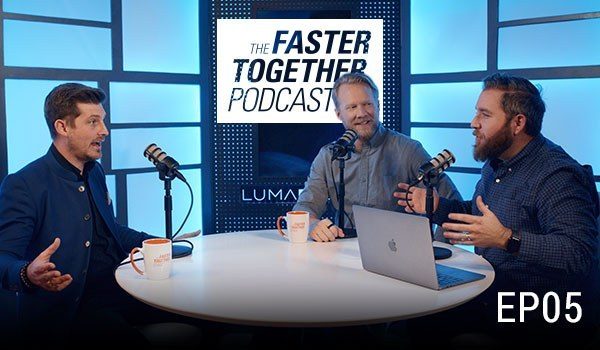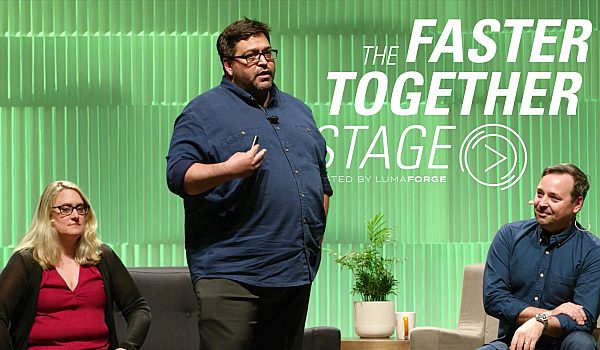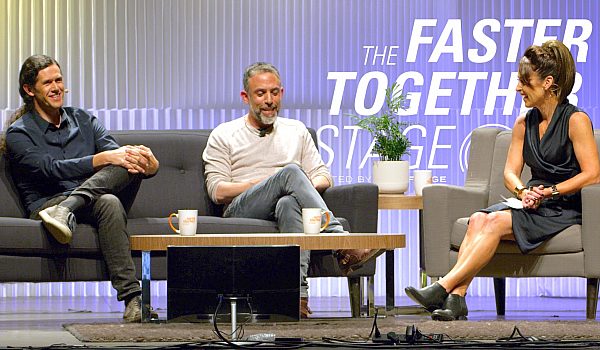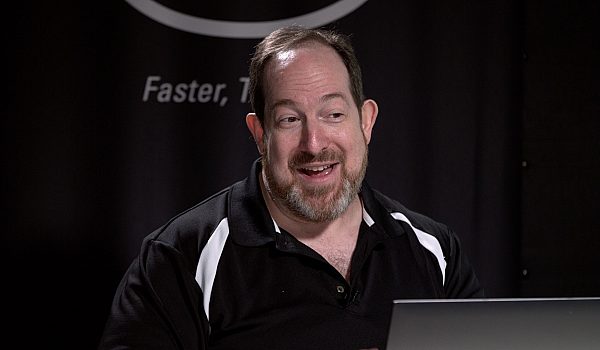Robbie Carman and Patrick Inhofer from Mixing Light explain the collaborative editing and color grading in DaVinci Resolve 14. Learn how to use Bin Locking, Collaborative Chat, Timeline Locking, and Clip Locking for color grading and editing. These techniques also work in DaVinci Resolve 15.
- I am Robert Carman, that is Patrick Inhofer. and we are indeed here today to talk about working faster together. And again, big thanks to our friends at Luma Forge, Sam, the whole team. We are honored to be here to talk a little bit about Resolve Collaboration. And I think that faster together phrase is something that is really about the core of DaVinci Resolve Collaboration. The fact is is that we're working as teams together. We're not really on our own islands. And if you look at the development of DaVinci Resolve over the past few years, it's not just color anymore, it's edit, it's audio, it's now, this year it's fusion
- Fusion.
- and visual effects, it's delivery, so teams working together. And what the team at LumaForge has been able to do by integrating the Resolved PostgreSQL database server directly into the storage, all in this one box. I have shared storage and I have the ability to have that database server, which is necessary for Resolve Collaboration is killer. I can take this on the road as we have done here and in five minutes be set up to collaborate. And that's what Patrick and I are gonna show you today. Just a couple quick things on set up. We are using the Jellyfish, we are connected over 10 gig. Thunderbolt adapters on our computers right to the JellyFish itself. So fast, super fast, 10 gig network. We're also connected over regular old plain one gig internet, or ethernet rather, also to the JellyFish and that's our database network as we call it. So here I am in DaVinci Resolve and I've actually gone ahead and created a database here in DaVinci Resolve, but I want to point out something about it. Right here you're gonna see this database I've created called lumaforgedemo. You see this IP address, right? The reason that this database has this IP address is because Resolve Studio supports the ability to use shared PostgreSQL databases and that's what's running on this box. And so when I enter this IP address, this IP address is actually the IP of this box. So I can create databases from any of my systems and connect to any of the databases on my systems directly pointing to this box, which is very cool. And as I said, this database is shared. So anybody else in my team and my facility, as long as they have access to this IP, they can get on board. So we're gonna do a little role playing today, right?
- Yes, we are.
- Patrick, is a master colorist, let's pretend that I'm his assistant for today and as the assistant, I'm coming in, you know, seven o'clock in the morning. Patrick, as the master of colors, of course, rolls in, you know, around lunch, maybe one o'clock in the afternoon after his massage and everything is done. And Patrick has asked me to, hey can you please go ahead and get this project started so when I roll in, I'm ready to go? So I have a project that I've already started here, I started it actually last night. And I'm gonna go ahead and open it up, just like I would any other Resolve project and right now you can see nothing in the project. Well, I'm simply gonna jump over to my JellyFish and I have a folder of media from a trailer that we need to cut. And I'm gonna bring that in and start getting it ready. So what I'm gonna do down here in my Media page is I'm just gonna go ahead and create a new bin. And I'm just gonna call this Footage, there we go. I'm gonna open up my Gnarly in Pink folder, give it a second to parse all that media and there's some red stuff, there we go. I'm gonna take it all and I'm gonna go ahead and drag it it. Now at this point in time, I could conform the show, I could do other things that I want to do. But in some strange turn of events, Patrick has actually come in early today to the office, right?
- Yeah, my masseuse had to cancel so I decided to get some work done before we go out for lobster for lunch.
- Patrick is usually a big fan of yelling down the hall or over the phone, he's come in. And Patrick why don't you go over to your machine there and why don't you try to get started accessing this project that I've just begun.
- So I've loaded up DaVinci Resolve Studio on my system as well. I have connected to the database that Robbie created earlier and had come on to my machine and set it up. So now, here's the collaboration demo project that Robbie launched over there. I'm gonna go ahead, double click to open it and then I get really upset because it says project in use. It's telling me someone else is using this project, so Robbie, what's going on? What is happening with my machine right now?
- I'm sorry, boss, I forgot to do one crucial step in this game. So back here on my machine, what I forgot to do was that you can have access to projects within a database, because we're on the same storage, they're kind of by default shared, but they're not in a collaborative mode. So here on my system, what I need to do is come up to the File menu, and this is just a really quick switch. Under the File menu, down to Enable Collaboration. I'm simply gonna enable that option. I'm then gonna go ahead and save this project once again. Patrick, back on your machine, go ahead and refresh your project.
- Now refresh, I mean I just don't like being told to refresh anything, but fine, Refresh. And there we go, now you can see that I've got this little collaboration icon underneath the thumbnails for this project, double click into it, and there we go. Now I am into our shared collaborative project. You can see the footage that was brought in. You'll also notice that I've got a little icon and underneath that icon is the name of the computer that is accessing that folder right now.
- Well, let's stop there for a second, because one of the things that happens in a collaborative workflow is that you're not necessarily working in the same room, right? So how annoying is it to get phone calls, slack messages, et cetera? One of the cool things about Resolve is that now we have the ability to support communication directly within the application without having to use a third-party tool and without actually having to be on the internet. So back here at my machine, let me show you that real quick. I'm gonna zoom into my timeline, or not to my timeline, to the interface here. It's way down here in the bottom right-hand corner. Let me scroll down there. You see these icons here? Well, one of the icons that we have is this little persons icon and if I click on that I can go ahead and identify myself in that project. I'm just gonna say I am Robbie. Patrick, why don't you go ahead and do the same thing on yours. Got that?
- [Patrick] Got that.
- The collaboration chat, so I can basically just come in and say hey boss what do you need me to do, question mark. Right, now Patrick, on your end, what happens when I go ahead and type in that message?
- So when you take a look on my end, what you're gonna see in the lower right-hand corner there is my little bubble, doesn't interrupt me every time someone addresses me or there's a chatting going on. I don't have to stop until I'm ready to look at it. But I do get this little visual indicator, turns orange on me. I click it and there he is, hey, boss what do you want me to do? And I'll write back, where the heck is my timeline? 'Cause if you know anything about DaVinci Resolve, you can't start color correcting until you have a footage and a timeline.
- That's right, and the other thing just to notice real quick on Patrick's computer, see this little white icon? If Patrick hovers over that little white icon for a second there over the footage bin, it tells me exactly who that is. You can, of course, color code yourself to be whoever you want, so blue, red, whatever. That makes it also pretty easy to see. But what the point about this, as long as you have access to the same shared database there is actually no even internet connection required within this. This part adds an offline way of communicating without getting onto the internet. Now, back on my machine, I'm gonna do a couple things here real quick actually. I'm gonna go into my thumbnail view and I'm gonna find this shot right here. Patrick, just pay attention to which one it is. The shot of the three kids right here.
- [Patrick] Okay.
- And what I'm gonna do is, I'm actually gonna come over, 'cause one of the cool things about this workflow and the way I use it in my facility, is I'll actually have an assistant be going through logging footage and making notes about that footage while I might be doing another task. So in this case, what I'm actually gonna do is I'm gonna come down here and change my metadata panel and I'm gonna come down and change it to Shot & Scene, and I'm gonna call this great shot of the kids let's use. And I'll go, keywords, I'll put in kids, skateboard. That kind of thing, right? Now I can even go ahead and color code this clip. Now here's the important thing, right now you guys agree that I'm in this bin, correct? I'm looking at it, I've made changes. Patrick, on your side of things, you saw me in that bin, right? Because, obviously you saw the icon there. What are you seeing now since I've made a change to that bin?
- I was in the bin, I slipped out of it for a moment, I was in the bin and it showed me a little recycle icon saying, hey someone made changes in this bin. I can either tell it to refresh or I step out of the bin, step back in, and now when I take a look, you can see that the metadata description has updated on my end as well.
- Right, so the whole idea here is that it's a first-in, first-out approach. While somebody is in a bin, timeline, or clip on the color timeline, while they're on that, they are the temporary owner of that item.
- If I were to come in here and say, you know what, I want to color this clip orange, I can go to it, I can see the metadata panel but as I try to color code that clip, I can't do it. He owns the bin, he's the guy who can make the changes.
- I'm gonna do what the boss asked me to do initially. I'm gonna come back in here and I'm gonna come back out to my JellyFish storage and I actually have an XML that I want to conform this project with. It's got some problems that we use in a longer demo, but I'm gonna skip over those problems right now. I'm gonna go ahead and just say, yeah, we already got the media in here, we already got our project settings. Let's go ahead and conform this. I'm gonna conform it back to that footage bin right there. So in just a second, I will go ahead and conform this. And this happens to me all the time in the workload that I, don't worry about the audio, I know it's missing. But I've conformed the timeline here, let's say for argument's sake, and this is great because I can start working on a version of the spot or a version of the show and my assistant can be still conforming shots, loading shots in, and better yet, even placing them in the timeline. Now here's a really important thing. I'm back over on the Edit page now. Patrick, on your system I want you to jump over to the Edit page.
- Yep, I'm jumping over to the Edit page.
- And let's just say you want to do something here. So I loaded that timeline into that footage bin.
- [Patrick] Yep.
- I probably should've created a timelines bin or something like that.
- I thought I trained you better, but yes.
- I know, I know you thought you did that. But you get that little Refresh icon. Go ahead and click Refresh there.
- There we go.
- And wahla, now you have this timeline. Now here's what I want you to do. I want you to go ahead and maybe just go, what the hell was Robbie doing? Let me get rid of this offline clip here in the timeline or something. Try to move something around in the timeline and see what happens.
- I'm gonna take some of these offline clips and I'm gonna try to delete them. I'm gonna try to take this clip here and move it and it's not working. I'm starting to get a little confused and I'm starting to doubt myself which always trouble for Robbie. And then I notice that someone else has control of this timeline, in the upper right-hand corner, you'll see there's an icon and that is Robbie's icon that I'm looking at.
- And in very much the same way as it worked in the media pool, because I was the first one to control this timeline, I now have ownership of it. Nobody else can make changes. If we flashback over to my system real quick, I can, of course, take this, I can delete it, I can put this clip up onto track two up here. I can extend this one out a little bit to close the gap, et cetera. Patrick's on his system now, because he's also on the Edit page, he's gonna see both up here in the media pool bin, but also in his program monitor up in the upper right, that there's an update. Patrick, go ahead and hit Refresh. And just like that, the timeline is conformed. The same methodology, by the way, plays over into the color page. So here on the color page, and this is where I really as a colorist, this is really where I think that Resolve shines with collaboration, is that Patrick as the lead colorist, he can go through the show, start making changes, going through clips. And I can follow up behind him doing specific tasks that need to be done. So for example, right now you can see on clip number two here, Patrick is on that clip 'cause I can see his icon. A clip becomes free when Patrick moves onto another shot. So Patrick, go ahead and move on to another shot. And now if I click on clip number two, it updates just by clicking on it so I can see his grade. From here, I could follow up and do additional grade work et cetera. And Pat could move continually down the timeline, which is pretty neat. Now it's a little different because it is on a per clip basis here in the color page, not on a whole color page thing. So whatever clip one of us is on, we own that clip temporarily.
- So the concept is on the Edit page, when you have ownership of a timeline, you own that timeline. When you're own the color page, you own a shot, but no one can see the work you're doing until you cycle off that shot and then they can see the work.
- And the really cool part about this too, from an editorial context, back here on my machine, is that Patrick could have gone and touched a shot as lead colorist and graded it. There is nothing stopping me if I get a note from the client who actually says, I wanna reverse the first two shots. I can go back over to the edit page, make that change, and you'll see that even if I go back to the color page, Patrick's original grade is still there.
- Not only that, on my side it doesn't disturb me until I'm ready to be disturbed. So if I'm working on something, I don't want to suddenly see my timeline start modifying in the middle of my work. I notice I get this icon up here telling me refresh for some latest information. I can go ahead and refresh and now the clips update on my side.
- I wanted to also mention that this works with stills. So, one of the things to consider is setting up Robbie's stills, Patrick's stills, so you're not cluttering up everybody else's life. But one of the things that you can do is if I go ahead and do some crazy grade on this shot. 'Cause I'm on it, let's make it awesome like, everybody loves neon orange, right? It's kind of a glade runner feeling that I'm going for. I can go ahead and, it's a little more pinky there, I can go ahead and grab this as a still. And you'll see actually Patrick did the same thing simultaneously. Our stills are saved together. So in a master colorist versus assistant workflow, Patrick can save stills of the master look of the show. I could follow behind that using Patrick's references of the looks that he likes and applying various things and parts of that to it, very cool. And the very last thing is that when it comes to all these other pages, the Fairlight page will work in exactly the same way as the Edit page. The Fusion page, that's in Resolve 2015, exact same way, but the only page that operates differently is the Deliver page.
- [Patrick] Yep.
- Because we're not actually changing anything in the project itself, we're just rendering out, anybody can deliver. And if you think about it from a workflow point of view, this is actually pretty big. I could render out the ProRes, he could render out the H264. And now we're leveraging both systems to do double the work at the same time and anybody on your team can be doing that work. So guys, hopefully you now have a 50,000 foot view of collaboration. Patrick and I need to get out of here. But we're happy to answer any questions about collaboration.
- The one next door.
- Next door, of course, as well. And again, thanks for your patience and thanks to the LumaForge team for havin' us here. Resolve Collaboration is very very cool and hopefully this gives you a taste of how it might be able to use in your own projects. Thank you very much.
- Thank you very much.
 Mobile
Mobile
 Tower
Tower
 R24
R24
 Builder
Builder
 Manager
Manager
 Connect
Connect
 Kyno
Kyno
 Media Engine
Media Engine
 Remote Access
Remote Access
 Support
Support