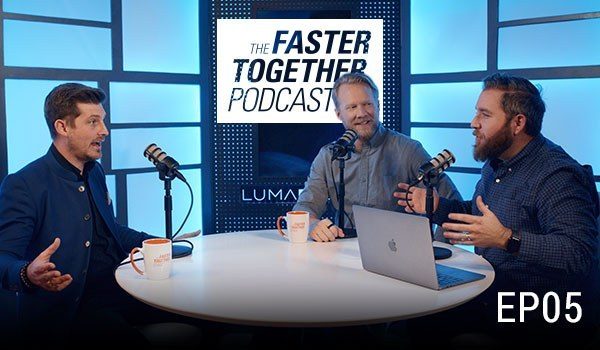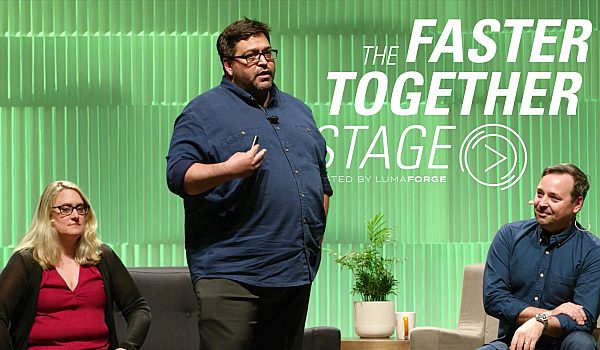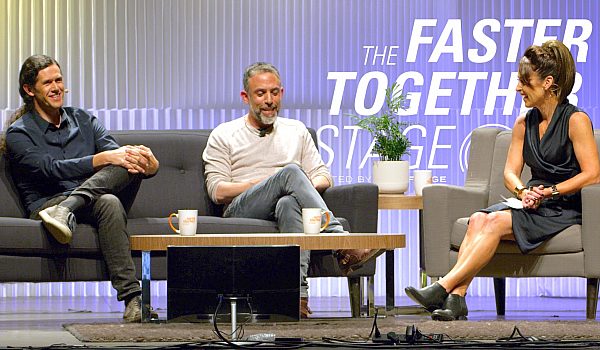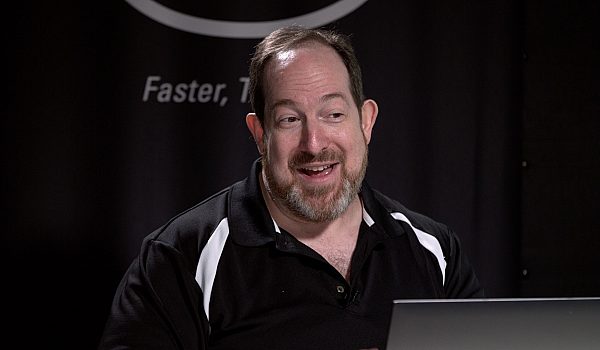Matt Geller talks about using KeyFlow Pro to import, tag, transcode, and organize your media. He demos KeyFlow Pro's integrations with both Adobe Premiere Pro and Final Cut Pro X, including the new FCPX event sharing built directly into KeyFlow Pro.
KeyFlow Pro is an asset management system for the rest of us and um, it's on the app store. You just go to the app store and download it. And what it allows you to do is categorize, organize, and then utilize your media in any kind of application that you use, including NL, IES, um, compositing applications, Photoshop, et cetera. Um, and the reason why we feel it has an exceptional position is because for its low price, it allows an individual running gun, creative person to organize our media. So for example, if you're a single person organization, but you've got that closet filled with the hard drives of all your client projects and you finally wanted a means by which to true to categorize all of them, create proxy media for those movie files, remove the drives, but then still know where everything is. KeyFlow Pro is your application.
If you're going on site and you're doing a collaborative work group where you don't have shared storage, but you still want to be able to look in each and every person's a media in order to grab what you want without bothering them. It's also your program. Last but not least, and what I'm going to show today is that it's the best icing on top of a Jellyfish. That's why we're here today. To show you that we really believe that KeyFlow Pro is a really great asset management for a small work group. I'm on top of shared storage for those of you who've never seen it before. Here's your UI. It's a one window operation. It's got tabs on the side that you can, uh, show and hide. And essentially what you're looking at in the middle is all the media.
And there is a real simple way to do importing of material. You can take a stuff like your iOS devices and simply select stuff, uh, from your phone, for example, and then just import them into the system. Um, and I'm gonna select specifically my iPhone project here and here comes the media and now it's available and all the relevant, uh, file system metadata and additional metadata about the kind of, uh, image it is, for example, automatically come in. And in this particular case, because this material was on my iPhone just a second ago, it did get copied into a single file that a KeyFlow Pro creates called the library. The great thing about KeyFlow Pro as an application is that you can take this library and back it up in a single operation to your USB stick of somewhere in the cloud, et cetera, so that you have a copy of your library in case anything were to happen to your hard drive.
Over here on the left hand side, I have a group of projects that I've defined and really a project can be anything that you want it to be a container for specific pieces of media that have meaning to you. And then within projects you can create additional groups. So you can see I have a footage here and within it I have subgroups of ABC HD footage, GoPro footage. Let me make these icons a little bigger. Um, MXF stuff from a particular camera that writes in that format. And also, um, red material as well. Although, uh, yeah, I'm looking at RMD files. Um, but, uh, down here are the, our three D files of the actual footage I can filter as well. So even though the RMD files were on my original card, I may not want to see them. I can filter those out with these little icons up here.
So I'm only looking at the kinds of media, uh, that I need to look at. The reason why I mentioned all these formats is because we have the ability to transcode proxies from a wide variety of source footage that you may give key flow pro, not only quick time format stuff, but also stuff that's coming from cameras in MTS MXF format. ABC HD inside of MPEG for the way that we, um, allow you to do that is that our encoder is obviously AB foundation and you know, most programs can't utilize the yumminess of FFmpeg because it violates their terms of service, but there's nothing prohibiting you from downloading FFmpeg. And then just simply dragging it into this little box here so that we know where it is on your hard drive. The same thing is true for red CNX pro. These are free applications. Download them, drag them into these boxes, and now we can use that software in order to create proxies from your red footage and things like MTS and MXF formats.
That's how we get that done. And of course I just want to show you real quick in the preferences, you can create the kind of previews that you want, big ones, small ones, thin ones, fat ones, et cetera. So you saw me importing from the iPhone. I just want to show you how simple it is, um, to also, uh, use drag and drop as well. So I'm just going to go over to my pictures here, pick a few pictures and literally just drag, drag them into the interface. Um, I get an import media dialog box that actually allows me to winnow out just in case I drop a whole folder in there and I can, uh, the specific things that I want to import at this moment. Maybe just video and image files, just audio files, et cetera. I can choose to copy them into that single icon library if I want or leave them in place and just catalog them as they are.
And I can also import tags directly from the folder structure so that the full destructure becomes tags within the file. Let's talk a little bit about tags as I do so. So here they come in and these are the three files that I just brought in as well. And um, you'll see what you'll see, especially with some other, this footage that came in up previously is that the folder structures, uh, became tags that I can use, uh, to tag my material. You know, this problem with metadata is that it takes some times a lot of effort to enter it, but then of course the benefit is that you can use it to search, let's say you're a good organizer in the folder structure. So the bottom line is those will become tags that I can search for even if that media leaves that location and goes to another place.
Furthermore, when we create these tags within key flow pro, we then translate that information directly down to the finder level. So as I look at the individual file, you'll see you have a great little arrow here that will just direct me directly to where the file is on storage. If I get information about that file, I can see that the tags that KeyFlow Pro has created actually went into the file system metadata. So even if I lose my final KeyFlow Pro library, I'll still have all of this relevant metadata that I've placed in. And that also of course applies to metadata that I put that I can put myself. So I can put some tags in here, like nature. Um, how about a tie called very nice.
And then, uh, let me click away and click on this again and then go back to the finder level and I can see that those tags once again have made their way all the way down to the founder level as well. So the ease of tagging colors, tag information, and also individual clip annotations. So let me show you that real quick. I have an annotation feature that allows me to either create individual markers for specific places and then create meaningful, um, marking information. I can also do keyword ranges by setting in and out points, creating a key word and call this a good pan. And you can see that all of this information is populating over here on the right. And yes, this becomes meaningful information in two major entities, both premiere pro and in final cut. Let me demonstrate how that shows up. So I've got two keyword ranges here and a few markers. So let's first show you how that gets exported to premiere pro. It actually allows me to export an XML of this relevant tagging information.
Let me get both of these NLS fired up while I'm showing this to you and then what I can do. [inaudible] please note how quickly final confront, um, as I import this XML, it brings in the relevant media. Here we go. And when I bring that into, uh, my source monitor here, you can see that the keyboard ranges turned into marker ranges in a premiere and then the individual markers become markers in premiere. How does that show up in final cottage final code, we have obviously an even more elegance, uh, inter, uh, integration I should say. Uh, we can, uh, say within the a right click of this particular item send to final cut. It shows up as an event. And not only do I have yes, the keyword ranges that I defined in key flow pro, but all of the tags are also applying to the entire clip as well.
Now let me just bring that one step further to show you that tagging really becomes a wonderful, in this program I have workflows that I can assign to the different project areas. I can create very simple workflows like move it from here to there, trans coded over here, send it to an FTP site. But the other thing I can do in the workflow is apply metadata. So yes, that means that when certain things go into certain folders, they get tagged with certain metadata. When they get sent to final cut pro, those keywords are automatically tagged to the media there as well. So yes, you did hear that right? That's automated tagging from the moment that the media hits your shared storage to the place that you do in final con. And again, if you do the tags right, nobody's entering in any in any data and that becomes really, really powerful translatable metadata that I can use in final cut.
A couple more things in the new 1.8 version that's going to be coming out soon with key flip pro. Of course if you've already downloaded it from the app store, you'll get that update for free. We're doing way forms, um, within the interface so we can actually look at the uh, stuff while we're, um, looking for a particular bite. If I go to this small thing here, I can actually see my bikes here, I can set in and out points and yeah, I can create keyword Rangers for the audio as well and individual markers. And as I just demonstrated, that would come into final cut pro once I sent it, um, via key flow pro. So this is all been at the local level. Now let's switch over to the jellyfish. I have another library here, a shared library. So not only is KeyFlow Pro good for one individual workstation, but you can install it on a machine that could be connected to your Jellyfish or ShareStation.
That's only purpose is to be the server for a KeyFlow Pro library. Then you can connect to that library remotely and everybody can see the contents of it in real time. So I'm going to connect to that library. Now I'm looking at a whole bunch of media that's actually on the jellyfish at this point. And not only, um, when I look at the information about the file, uh, can I see a preview of it? Even if for some reason I was disconnected, I could take this library with me and still look at this footage. But the bottom line is, uh, I can direct myself directly to the location of the media that that's on my jellyfish or SMB share here. And by the way, I do have to say, this is not, you know, blowing smoke. I connected my thing to this like on Sunday just to get ready for this demo.
And then I saw the throughput that I was doing with this little tiny box over here. It was like nearing a gigabyte per second in both a throughput of like right and read. This is pretty things stuff. It was very impressive and I'm a kind of storage guy so I don't get impressed easily. I just wanted to say that. So anyway, um, what we've got, especially with shared storage is a new concept in version 1.8 called a live folder. Uh, live folders pretty much what it seems it could be. It's a folder that's on your shirt storage that is constantly updating within the catalog if new media is placed there. So anyway, I've put in a couple of images and you'll see that those images are coming in, uh, right now. So that's the concept. Once you place the material onto the shared storage, the live folder automatically updates or you just have to do a quick refresh or a click of this little refresh button here and you'll be able to see that media.
Now think about it. That means that if you're close enough to actually talk to one another, they can say, I put it in the folder, you see it, and now you can immediately use it in final cut, 10 or premiere. But the other thing is if they're too far away from you but you think that they're going to put it in a particular place, you can actually look at, you know, the master live folder. Like for example, this ingest folder here. And now I'm seeing the contents of all the sub folders within my catalog. I can then, um, you know, delineate and just look for, for example, video files. Uh, excuse me, still images or in this case, video files, uh, et cetera, et cetera. So that's how, uh, we can work collaboratively. Some of this footage here was actually shot on an iPhone. And let me make sure my images are being shown and I can look at the maps feature and I can actually see the locations from which those were shot.
I'm just pulling the geotag information from the iPhone. So again, a lot of other moms that are in the industry right now don't have something that's very innovative as this. I can use geotag information to search for shots based on where they were shot. As long as that geotag information is available. And we also pick up in this little demo of exit footage. We also pick up eggs if metadata, Oh, did I mention that you can create your own custom metadata fields and also populate them as well. But we also pull things from red cameras. We pull exit photos from still images and any kind of camera that embeds eggs. If information in there. I wanted to explain a new feature that's also coming in. So this is a little preview just for you guys, uh, of things that are coming, uh, uh, up in KeyFlow Pro going forward.
And that is the concept of doing library, um, uh, management, uh, specifically with the idea of sharing projects and sharing, uh, events, um, with each other through the use of key flow pro. Now, for those of you who are using the latest version of a final cut, um, you know that when you drag and drop events out of final cut pro, they become instant XML files, right? This is a lovely new way of integration that Apple has given us while still maintaining their, sandbox. The way that projects happen in final cut pro, excuse me, libraries happen with a final con. Now in order to open up a library on another machine, you have to close it on this machine. In this case you could have two separate libraries, but the event that's relevant to this person are working over here. You could take that event dragging into KeyFlow Pro that automatically updates in a live folder and they can drag it into their library and that event shows up and links to all the media that would be on shared storage.
So, um, that's essentially all I wanted to show a about the application just to review what we've got. A new in 1.8 coming out in a, in a little while is um, w when we look at audio files, we can see wave forms and I can use the annotation and marker features in order to Mark that material so that when I bring it into final cut, I have the ability to, um, uh, utilize all of that, uh, marking that I, that I did in the application, uh, live folders. So on shared storage, anytime people add stuff to these individual folders, it automatically shows up with a quick refresh and then I can just immediately drag and drop that stuff. You know, I, I didn't show that to you, you know, in any of these applications, including premiere for example, I can simply grab the item in KeyFlow Pro and literally just drag it over to the application and, um, that stuff shows up automatically in that program.
Same thing with dragging into a final cut library or into an after effects project or into the Photoshop icon, et cetera, et cetera. So we see find a KeyFlow Pro as a lovely icing on top of shared storage. We also see it as a means by which for you to catalog and then remove removable media so that you have a one shot catalog of everything that you've got. Look up what you need by, uh, um, by the various means of filtration and, and looking at the items, and then being able to quickly identify which, you know, which drive you need to hook back up in order to get back to them.
 Mobile
Mobile
 Tower
Tower
 R24
R24
 Builder
Builder
 Manager
Manager
 Connect
Connect
 Kyno
Kyno
 Media Engine
Media Engine
 Remote Access
Remote Access
 Support
Support