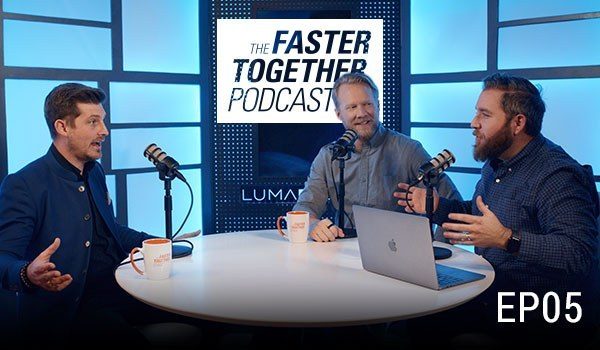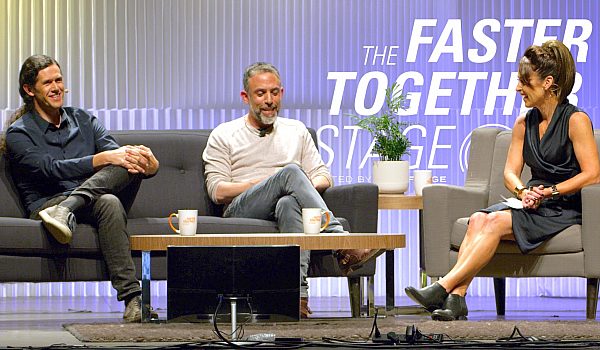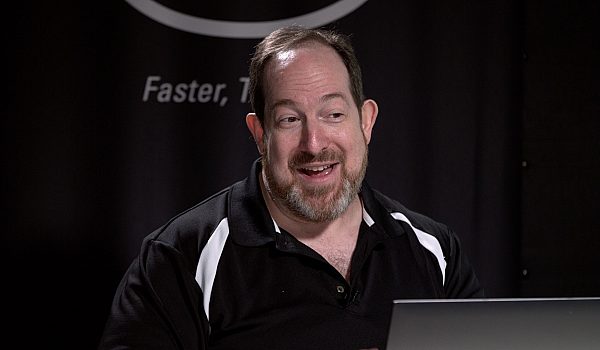Chris Steele from Marquis Broadcast demonstrates how Worx4 X creates managed media for Final Cut Pro X. With Worx4 X, you can now create trimmed media for turnovers to sound, color and VFX. If you miss media management for FCP7, this app is for you.
Hi I'm Chris Steele, managing director of Marcus broadcast and Simon ferns, our product manager. Um, you might've heard of, uh, Mar Marcus broadcasts, or at least you might've heard of one in one of our other products, which is X to pro for moving from final cut pro 10 to audio finishing, packing up all of that audio, um, using the roles to help, uh, lay stuff out for ProTools users. So our next product is works for X. It's gotta be all around consolidating, ah, FCP projects and trimming the media to just the media that you need. So why would you want to do that? Well, if you look at the resolutions we're using now, the frame rates we're using now, the compression rates you're using now are more than anything else. The shooting ratios we're using now, project sizes can become huge. Uh, Peter Wiggins who covers the, um, sorta France said that, uh, often the shots lengths for the tour de France is seven or eight hours long.
I got loads of cameras and at the end of the day he's got to put together 40 minutes a highlights package. So you can imagine the amount of media he's got to have compared with the finished a program is enormous. So particularly when you want to be able to transfer a project to something like a color grading, finishing sessions, move it offsite to another facility, the size of your project becomes really important. So what do we do? Well, we look at your, uh, your projects and we identify all of the segments that you're using from your clips, uh, by exhibiting the XNL from final cup. So we then assemble all of those together, adding handles, user definable handles, and putting them together to make sure that we catch the places where the overlap or the using the same clip twice and what have you, so that we efficiently join a these clips together.
And then we copy just those frames into new files in the S in the new folder, uh, to create a set of much smaller, shorter clips. And then the final thing we do is we'll process the XML. So it now points to the new media in this new folder and they're just all as the timings. So that all appears in the right place on your timeline. So quick look at how that, that works, Simon. So Simon's got a little project down here at the bottom. We just run through, you can, can see what it is. And if we ever open up one of those segments, we'll see how long the clip is so we can see it. It's about a 10th of the length of the clip. So what we're going to do is take this one project and export it. You gotta put it out and save the XML. You could do a share too, but um, and open up works for X, find that XML and hit the processing. So it's gonna tell us how much space it thinks it's going to do and it's going through and copying all of that media. Um, moments. A couple of caveats on the media that we were, um, processing. We're, we're not pressing CMX MXF at the moment. Uh, but all the thoughts, we are pretty well, so we'd exported that. So can we, um, re-import the new XML into a new library?
Okay. So here's the folder and you can see all of the quick time files and the wifi files that we've just created a in the demo. So if we open up that, and we'll put that on the timeline, it looks like it's exactly the same, right? If we highlight that one segments again and open that up, you can see it's just the segment length with the two second handles. So we've saved a massive amount of space, um, and a really simple, quick procedure, uh, and that's exactly what we do. New app, come and visit. Our website works for.com. It's on the app store has been on the app store since Wednesday, so really fresh app. Um, I'll come and see it as, it's at NAB.
 Mobile
Mobile
 Tower
Tower
 R24
R24
 Builder
Builder
 Manager
Manager
 Connect
Connect
 Kyno
Kyno
 Media Engine
Media Engine
 Remote Access
Remote Access
 Support
Support