What is Jellyfish Media Engine?
December 15, 2020 |
December 15, 2020 |
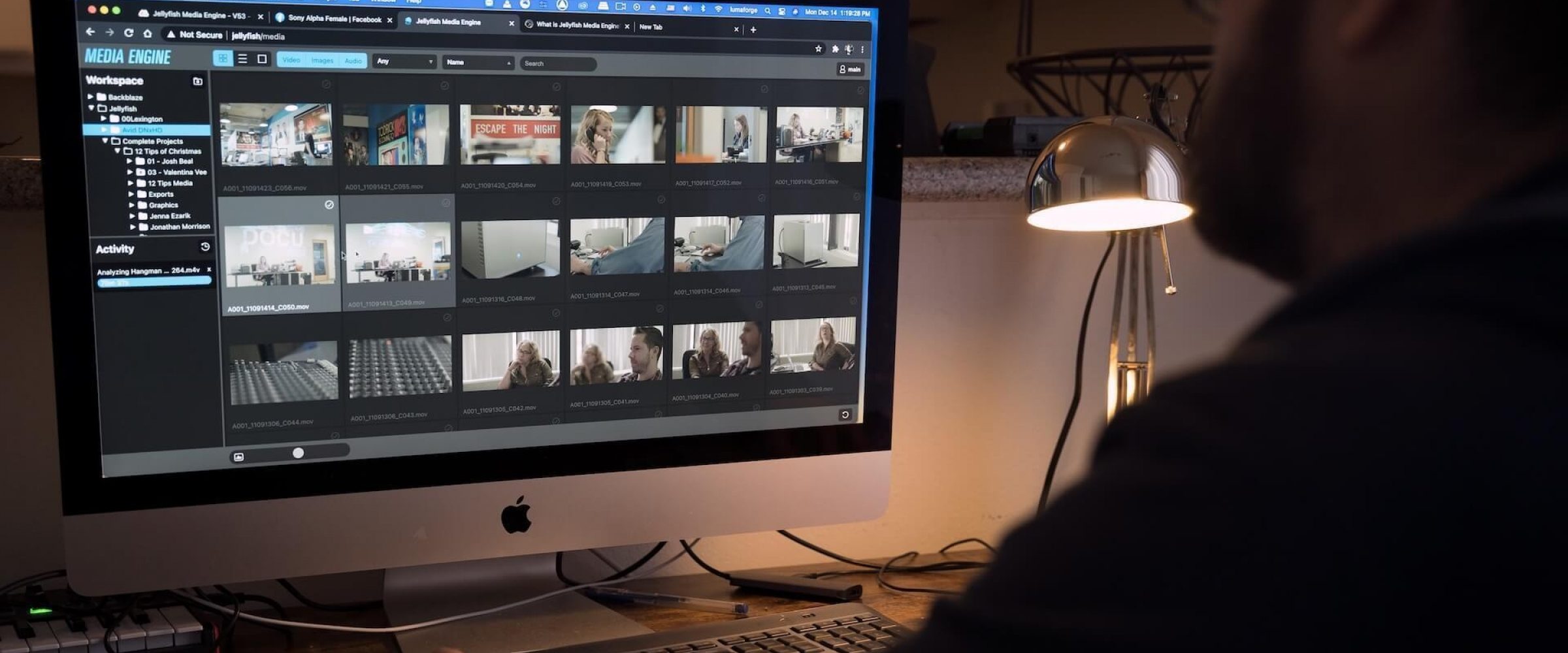
This fall, we announced Jellyfish Media Engine, a new piece of software that is now available for all Jellyfish users. We are excited to tell you more about how it can be used as part of your video editing workflow!
First, let's start by saying that the Jellyfish is not just any storage device. Unlike external hard drives and RAIDs, the Jellyfish runs its own operating system which means that it is actually more like a computer than an external hard drive. Similar to your workstations, the Jellyfish can run software applications on its own. This leads us to Jellyfish Media Engine - a software application built for JellyfishOS.
With Jellyfish Media Engine, you can access your media files stored on the Jellyfish via a web browser and easily export lightweight proxies versions of them. You can also transcode your media using a variety of other presets.
Transcoding using Jellyfish Media Engine is different from transcoding using any other tool on your workstation because it harnesses the processing power of the Jellyfish. If you currently use your workstation for transcoding, the process most likely consists of the following: the files are sent from your Jellyfish, or storage device, to your workstation, then transcoded, and then sent back to the Jellyfish or hard drive over the 10GbE/1GbE network. This means that instead of using the resources of your workstation for creative work, you are overwhelming it with processes that now can take place straight on the Jellyfish. By using Jellyfish Media Engine, you are opening up your network pipeline between the Jellyfish and your workstation to serve files only for your editing and color grading workload.
It gets even better if you are using Jellyfish Remote Access. While remote, you can trigger transcoding operations on your Jellyfish and your entire team will have access to your newly generated files no matter where they are. This makes proxy workflows effortless and eliminates the need for anyone to go into the office to create proxy files.
Additionally, Jellyfish Media Engine includes an integration with Kyno for Jellyfish in regards to custom metadata reading and writing. For example, if you add a tag to a file using Kyno, you will be able to search for this tag in Jellyfish Media Engine and vice versa. This allows you to find only the files that you need and create proxies and exports just for them if you already have entered tags, ratings, or other metadata to the files.
Accessing Jellyfish Media Engine can easily happen from any workstation that is connected to the Jellyfish either locally or remotely. If you use a Mac, you can simply open your web browser and type “jellyfish/media” in the address bar. If you’re using a Windows or Linux workstation, you type the IP address of your Jellyfish followed by “/media” in your web browser.
Moving forward, Jellyfish Media Engine will come pre-installed for all Jellyfish customers. If you already own a Jellyfish, our support team will happily assist you with the installation process. Simply reach out to support@lumaforge.com and we'll take care of you.
Jellyfish Media Engine will be available for all customers with an active support plan as of December 15, 2020. If you have any questions, please reach out to one of our workflow specialists!