Kyno for Jellyfish - Better than Finder
December 15, 2020 |
December 15, 2020 |
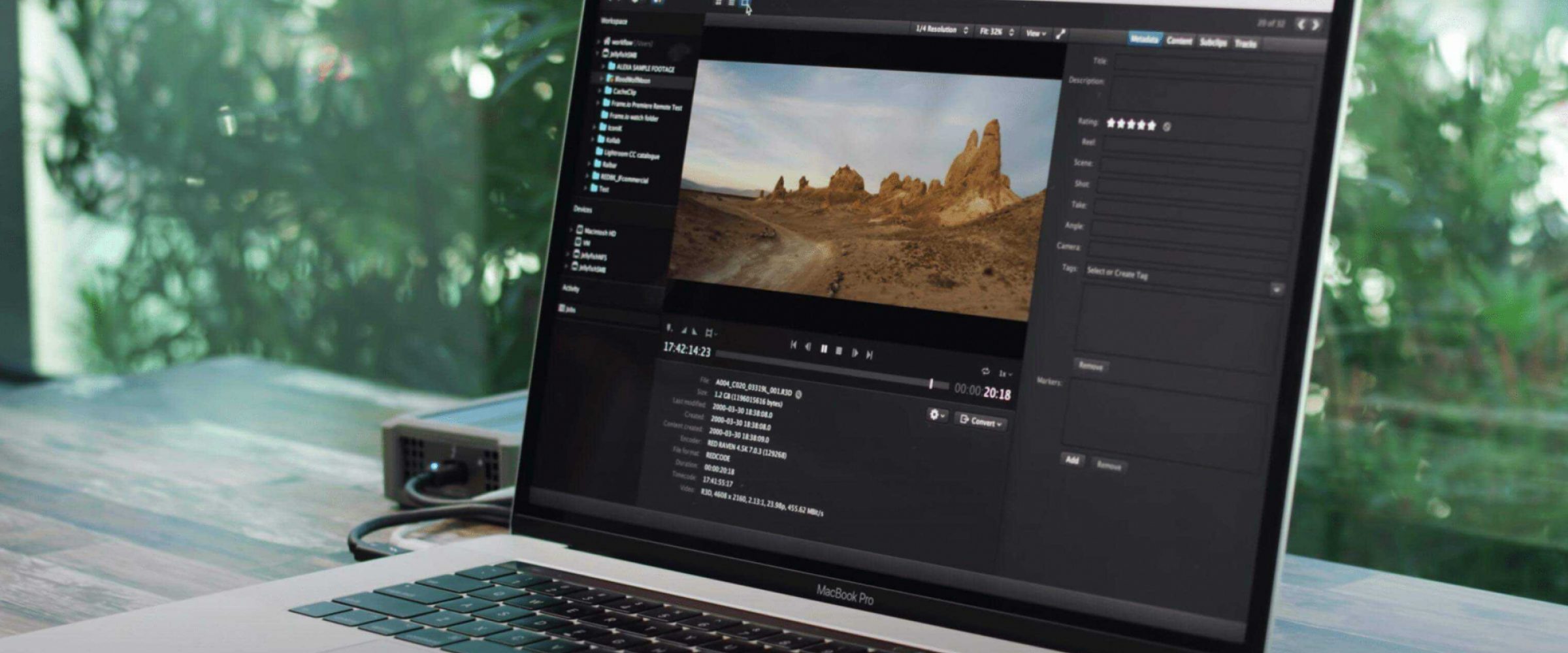
Kyno for Jellyfish is a media management platform used to create a repeatable workflow for organizing and managing your media. By using tags, subclips, and ratings, you can streamline the pre-editing process and make your media easy to find for all of the members of your team. Best of all, Kyno for Jellyfish directly integrates with all the major video editing platforms.
If you are a macOS user, you are probably used to spending a lot of time in Finder. Why? Because it's amazing! Finder is easy to navigate, user-friendly, and allows you to find your files based on their name, tags, and other custom criteria. While Finder is perfect for any regular user, video files require a bit of special treatment, especially when working in a team. Here are some things that you can do in Kyno better than you can in Finder when it comes to video production.
Finder lets you drag and drop folders and files from one location to another and while you might be used to that method, there is one problem with it. The copy is not verified. This means corruption may occur during the file transfer and you wouldn't even know until you need to use that file. At this point, it might be too late! Even if you have a backup of that file, it could be corrupted in both places.
By using Kyno's verified copy feature, you are guaranteeing that all of your transfers are corruption-free. You can also set up multiple transfers to happen simultaneously from the same source and ensure that you have a verified backup of your media.
Finder gives you the option to tag your files either with the default color tags or custom tags. However, that workflow can become clunky when you start working with dozens of terabytes of media that needs to be indexed on your Jellyfish networked storage.
Kyno lets you add custom tags to single files or a batch of selected files. You can also input a Reel, Shot, Take, Camera, and Angle into the existing fields in Kyno. Then you can use this to search for your media in Kyno. Even more importantly, sending the files to your editing software from Kyno will include all of the tagged information in your editing project.
Most cameras attach various metadata in the files, such as frame rate, resolution, video codec, audio codec. With Kyno, right off the bat and without doing any preparation work, you can filter based on this rich metadata.
Browsing through clips in Finder can be helpful when you use the quick look option, but what happens when you come across a file type that is not supported by macOS or Quicktime? You need to open it either into your editing app or another piece of software that specializes in that file format.
With Kyno for Jellyfish, you can playback any file type, including BRAW and R3D. An even more exciting feature is that you can playback your media in different frame rates and resolutions depending on your project and your bandwidth.
Last, you can also apply a LUT right then and there and see what your footage will look like with a color grade.
This is a very handy feature of Kyno that allows you to view not just the media that is in a folder, but also the media in all subfolders of the one you use Drilldown for recursively.
If your workflow requires you to rename your files, Kyno can do that for many files at the same time. This is beneficial if your team has a specific naming convention that they use for let's say the B-Roll footage.
Finder does include thumbnails for your video files, but only if they are supported by macOS.
With Kyno, you get thumbnail previews for all of your media, even R3D and BRAW files.
If your team is used to entering metadata in your editing tools, such as keywords, notes, or descriptions, you can export the metadata from your projects and import it into Kyno. This way, all the clip tags you already entered in your NLE can be used by all your team members at all times. This feature is extremely beneficial when you want to reuse media from older projects.
Kyno for Jellyfish is very similar to the Kyno Premium version that can be purchased by anyone, regardless if they are a Jellyfish customer or not. The main difference between the two tools is that Kyno for Jellyfish is free for new or existing Jellyfish customers with an active support plan and will require a connection to a Jellyfish for activation through either a direct or remote connection. You’ll simply have one common license for your whole team which will keep everything streamlined and easy to manage.
Kyno Premium requires an individual license for each workstation and is a great solution for users who don’t have access to a Jellyfish.
Another difference is that Kyno for Jellyfish is directly integrated with Jellyfish Media Engine. The two applications will be able to share metadata and thumbnails for optimized performance. This allows for a comprehensive experience between all the tools in our Jellyfish Software Ecosystem.
Kyno for Jellyfish will be available for all LumaForge customers as of Dec 15, 2020. Please let our team know if you have any questions and we’d be happy to help!
Happy Tagging!